Spreadsheets are more than just rows and columns—they’re engines of productivity when used correctly. And at the heart of every efficient spreadsheet lies the formula. Whether you’re tracking expenses, analyzing data, or creating reports, mastering Excel formulas is a skill that can dramatically improve your efficiency.
In this guide, we’ll walk you through essential Excel formula tips for beginners. By the end, you’ll be equipped with a working knowledge of how to use formulas confidently in real-world scenarios.
Understanding the Basics: What Are Excel Formulas?
Excel formulas are expressions that perform calculations using the data in your spreadsheet. Every formula in Excel starts with an equals sign (=), which tells Excel to interpret what follows as a formula rather than text or a number.
Example:
=A1+B1 adds the values in cells A1 and B1.
Formulas can be as simple as basic arithmetic or as complex as financial projections or nested logic using multiple functions.
Tip: Always double-check your cell references. Excel is powerful, but only as accurate as the data it’s working with.
Common Operators Used in Excel
To build effective formulas, you’ll need to know the core operators. These include:
- +(Addition)
- -(Subtraction)
- *(Multiplication)
- /(Division)
- ^(Exponentiation)
These are the foundation of most basic formulas and are essential to understand before moving on to more advanced functions.
Excel Formula Tip #1: SUM Function
One of the first and most useful formulas beginners should know is the SUM function. It adds up a range of numbers quickly and efficiently.
Syntax:
=SUM(A1:A10)
Instead of adding each value manually (=A1+A2+A3…), this formula sums all values from A1 to A10 instantly.
Pro Tip: You can use SUM across rows, columns, or even non-contiguous cells using commas:
=SUM(A1:A5, C1:C5)
Excel Formula Tip #2: AVERAGE Function
Need to calculate the mean of a set of values? The AVERAGE function is your go-to tool.
Syntax:
=AVERAGE(B1:B10)
This is especially useful in performance reports, budgeting, or any analysis involving trends.
Excel Formula Tip #3: IF Function
The IF function adds logic to your spreadsheet. It allows Excel to make decisions based on whether a condition is true or false.
Syntax:
=IF(condition, value_if_true, value_if_false)
Example:
=IF(A1>100, “Over Budget”, “On Track”)
The IF function is incredibly versatile and can be nested with other functions for more complexity.

Excel Formula Tip #4: CONCATENATE / TEXTJOIN
When you need to combine text from multiple cells, the CONCATENATE function (or TEXTJOIN in newer versions) comes in handy.
Example with CONCATENATE:
=CONCATENATE(A1, ” “, B1)
Example with TEXTJOIN:
=TEXTJOIN(” “, TRUE, A1, B1)
This is often used for combining names, addresses, or custom labels.
Excel Formula Tip #5: VLOOKUP
This function searches for a value in the first column of a range and returns a value in the same row from another column.
Syntax:
=VLOOKUP(lookup_value, table_array, col_index_num, [range_lookup])
Example:
=VLOOKUP(101, A2:C10, 3, FALSE)
This formula is ideal for pulling data from larger datasets. For more robust lookups, XLOOKUP is the modern replacement, but many users still rely on VLOOKUP.
Excel Formula Tip #6: TODAY and NOW
For date-based tracking, TODAY() and NOW() return the current date and time, respectively.
Example:
=TODAY() outputs just the date
=NOW() outputs date and time
Great for time stamping reports or tracking project milestones.
Excel Formula Tip #7: COUNT and COUNTA
Use COUNT to count numerical values and COUNTA to count non-empty cells.
Syntax:
=COUNT(A1:A10)
=COUNTA(A1:A10)
Useful for auditing data completeness or ensuring all required fields are filled out.
Excel Formula Tip #8: LEN and TRIM
LEN tells you how many characters are in a cell, while TRIM removes extra spaces.
Example:
=LEN(A1)
=TRIM(A1)
Perfect for cleaning up imported data or text-heavy spreadsheets.
Excel Formula Tip #9: ROUND, ROUNDUP, ROUNDDOWN
These functions help control the number of decimal places in numerical data.
Example:
=ROUND(A1, 2) rounds A1 to 2 decimal places.
=ROUNDUP(A1, 0) always rounds up.
=ROUNDDOWN(A1, 0) always rounds down.
Helps present clean, consistent financial figures.
Excel Formula Tip #10: PROPER, UPPER, LOWER
Change the case of text entries with these easy formatting functions:
- =PROPER(A1)converts to Title Case
- =UPPER(A1)converts to ALL CAPS
- =LOWER(A1)converts to lowercase
Essential for standardizing user input or customer records.
Excel Formula Tip #11: SUMIF
SUMIF allows you to sum values based on a specific condition. It’s extremely helpful for budgets, sales tracking, or any categorized data.
Syntax:
=SUMIF(range, criteria, [sum_range])
Example:
=SUMIF(A2:A10, “>100”, B2:B10)
This adds up all values in column B where the corresponding value in column A is greater than 100.
Use Case: You can use this to total sales over a certain threshold or calculate costs for specific departments.
Excel Formula Tip #12: ISERROR and IFERROR
These functions help you manage errors in your formulas without cluttering your sheets with #DIV/0! or #N/A.
Syntax:
- =ISERROR(A1)checks if A1 has an error
- =IFERROR(formula, value_if_error)provides a fallback
Example:
=IFERROR(A1/B1, “Invalid”)
If B1 is zero, this will return “Invalid” instead of an ugly error message.
Why It Matters: This keeps your spreadsheets clean and more user-friendly—especially when presenting data to others.
Learning how to use formulas in Excel is a journey, but it starts with mastering the basics. These Excel formula tips are designed to help you build confidence and get results, whether you’re managing your own projects or analyzing data for your business.

Where to Buy Microsoft Excel Safely
If you’re just starting out and want to buy Excel for Windows or get a genuine license, it’s crucial to choose a reliable provider. That’s where we come in.
At Gosoftware, we make the Microsoft Office purchase process easy and secure. Whether you’re looking to buy software online for personal use or enterprise deployment, we offer authentic licenses, fast delivery, and expert support. We don’t just sell software—we help you make the most of it. Contact us for details.