When it comes to productivity, Microsoft Office 2021 remains a go-to solution for individuals and businesses alike. Whether you’re writing documents in Word, crunching numbers in Excel, or preparing stunning presentations in PowerPoint, the suite offers a full set of tools to help you work efficiently.
But before you can start working smarter, you need to get Office up and running the right way. This step-by-step guide walks you through a professional Office 2021 installation—from downloading the software to activation and essential post-setup tips.
Let’s dive in.
Step 1: Check System Requirements
Before you begin the installation process, ensure your computer meets the system requirements for Office 2021.
Minimum Requirements:
- Operating System: Windows 10, Windows 11, or the three latest macOS versions
- Processor: 1.6 GHz (Windows) or Intel/Apple Silicon (Mac)
- RAM: 4 GB (64-bit), 2 GB (32-bit)
- Disk Space: 4 GB of available space
- Display: 1280 x 768 resolution
- Browser: Current version of Microsoft Edge, Chrome, or Firefox
Upgrading your device or OS? Complete that first to avoid installation errors or performance issues down the road.
Step 2: Purchase a Legitimate Copy of Office 2021
Whether you’re installing Office 2021 Home &Business, Home &Student, or Professional, it’s important to purchase a genuine license from a trusted source. A legitimate purchase ensures you receive:
- Authentic activation keys
- Ongoing support and updates
- Protection from malware or counterfeit software
Looking for a safe way to buy Office 2021 online? At Gosoftware, we provide 100% genuine Microsoft licenses, immediate delivery, and installation assistance for all users.
Step 3: Sign In to Your Microsoft Account
Once you’ve purchased your Office 2021 license, you’ll receive a product key—usually a 25-character alphanumeric code. Head over to the setup page.
Then:
- Sign inwith your Microsoft account (or create one if you don’t already have one).
- Enter your product keyto link the license to your account.
- Select your version(Office 2021) and choose your language and region.
This step is crucial, as it connects your Office license with your Microsoft account for future reinstallation or verification.

Step 4: Download the Installer
Once your key is activated, you’ll be directed to a download page. Click the “Install” button to download the Office 2021 setup file.
For Windows:
You’ll get a .exe file (typically named Setup.exe).
For Mac:
You’ll receive a .pkg file suitable for macOS.
Save the installer to a location you can easily find, such as your Downloads folder or desktop.
Step 5: Start the Office 2021 Installation
Windows Installation:
- Double-click the Setup.exe file.
- A security prompt may appear—click Yesto allow the installation.
- Office will now install in the background. This may take several minutes depending on your system.
- Once complete, you’ll see the message: “You’re all set! Office is installed now”.
Mac Installation:
- Open the .pkg installer.
- Follow the on-screen prompts and agree to Microsoft’s license terms.
- Input your Mac password when prompted.
- The installation will run and notify you when it’s finished.
Be patient during this process—closing the installer early can corrupt the setup.
Step 6: Activate Office 2021
After installation, open any Office app—such as Word or Excel. You’ll be prompted to sign in with your Microsoft account.
Once signed in, your license will be verified and Office will be activated.
Tip: If activation fails, double-check the email associated with your product key and ensure you’re signing in with the same Microsoft account used during setup.
Step 7: Run Office Updates
To get the latest security patches and feature enhancements:
- Windows: Open any Office app > File > Account > Update Options > Update Now
- Mac: Open any Office app > Help > Check for Updates
Running updates right after setup is a smart move—it ensures stability and reduces the risk of compatibility issues.
Step 8: Customize Office for Your Workflow
Now that your Office 2021 installation is complete, take a few minutes to tailor the apps to suit your needs.
Suggestions:
- Change the default fontin Word
- Set up templatesfor recurring reports or invoices
- Enable autosavewith OneDrive (Windows) or iCloud (Mac)
- Pin frequently used documentsto the start screen
- Adjust privacy settingsto control how much data Office shares with Microsoft
Personalizing your setup not only saves time but also streamlines your productivity.
Step 9: Install on Additional Devices (If Allowed)
Depending on your license type, you may be able to install Office on multiple devices:
- Home & Student: Single device
- Home & Business: Single device
- Microsoft 365: Multiple devices (subscription-based, not Office 2021)
You can always check your installation status and manage devices by signing in to your Microsoft Account.
Step 10: Keep Your License Info Safe
Last but not least, store your product key and purchase receipt in a secure location. While your license is tied to your Microsoft account, having a backup can help in rare cases of recovery or transfer.
Completing your Office 2021 installation doesn’t have to be complicated. With a little prep and step-by-step guidance, you can be up and running in under an hour—without technical hiccups.
By following the tips above, you’ll ensure your setup is optimized, secure, and ready for serious productivity—whether you’re a student, remote worker, small business owner, or just someone who values powerful software tools.

Looking for Genuine Microsoft Office 2021 at the Best Price?
We’ve helped thousands of users buy Microsoft Office 2021 safely, quickly, and affordably. At Gosoftware, we offer:
- Verified licenses for Office 2021 Home& Student, Home & Business, and Professional Plus
- Fast email delivery
- Step-by-step installation guides
- Free customer support via phone, chat, and screen share
Make your Office installation easy from day one—buy MS Office from Gosoftwareand get started like a pro.