Microsoft Excel is a powerful tool for data analysis, budgeting, and project management. However, for beginners, navigating its vast array of features can be overwhelming. Implementing Excel time-saving tips can significantly enhance productivity and reduce frustration. This guide introduces essential techniques to streamline your Excel experience.
1. Master Keyboard Shortcuts
Keyboard shortcuts are fundamental Excel time-saving tips that can dramatically speed up your workflow. Instead of relying on mouse clicks, memorizing a few key combinations can make tasks more efficient.
- Ctrl + C / Ctrl + V: Copy and paste data.
- Ctrl + Z / Ctrl + Y: Undo and redo actions.
- Ctrl + Arrow Keys: Navigate to the edges of data regions.
- Ctrl + Shift + L: Apply or remove filters.
- F2: Edit the active cell.
Incorporating these shortcuts into your routine can save considerable time throughout a project.

2. Utilize the Fill Handle
The Fill Handle is a small square at the bottom-right corner of a selected cell. It’s a versatile tool that allows you to quickly copy data or extend a series.
- Copying Data: Drag the Fill Handle to duplicate the content of a cell across adjacent cells.
- Creating Series: Enter a sequence (e.g., 1, 2) and drag to continue the pattern.
- Auto-Fill Dates: Start with a date and drag to fill subsequent dates automatically.
This feature is particularly useful for populating large datasets without manual entry.
3. Freeze Panes for Easy Navigation
When working with extensive spreadsheets, keeping headers visible is crucial. The Freeze Panes feature allows you to lock specific rows or columns in place.
- Freeze Top Row: Keeps the first row visible while scrolling.
- Freeze First Column: Keeps the first column visible while scrolling horizontally.
- Custom Freeze: Select a cell and freeze panes above and to the left of it.
This ensures that important labels remain in view, enhancing data readability.
4. Implement Conditional Formatting
Conditional Formatting is a powerful tool that automatically applies formatting to cells based on specific criteria. It’s an effective way to visualize data patterns and outliers.
- Highlight Cells Rules: Emphasize cells greater than, less than, or equal to a certain value.
- Data Bars: Add horizontal bars to represent cell values.
- Color Scales: Apply gradient colors based on cell values.
- Icon Sets: Use symbols to represent data trends.
By visually distinguishing data, you can quickly identify key information without manual analysis.
5. Leverage AutoSum for Quick Calculations
AutoSum is a convenient feature that automatically calculates the sum of a range of cells. It’s one of the most straightforward tips for beginners.
- Using AutoSum:
- Select the cell where you want the sum to appear.
- Click the AutoSum button (Σ) on the Home tab.
- Press Enter to confirm the suggested range.
AutoSum can also be used for other functions like AVERAGE, COUNT, MAX, and MIN by clicking the dropdown arrow next to the AutoSum icon.
6. Create and Use Excel Tables
Converting data ranges into Excel Tables enhances functionality and aesthetics. Tables automatically apply formatting, enable easy sorting and filtering, and allow for structured references in formulas.
- Creating a Table:
- Select your data range.
- Press Ctrl + T.
- Ensure the “My table has headers” option is checked.
Tables are dynamic, meaning they automatically expand to include new data, which is particularly useful for ongoing data entry.
7. Use Flash Fill for Data Entry
Flash Fill is an intelligent feature that recognizes patterns in your data entry and completes the remaining data accordingly. It’s especially useful for formatting names, dates, or numbers.
- Activating Flash Fill:
- Enter the desired format in the adjacent column.
- Press Ctrl + Eto auto-fill the rest of the column based on the pattern.
This feature minimizes manual data entry and reduces the potential for errors.
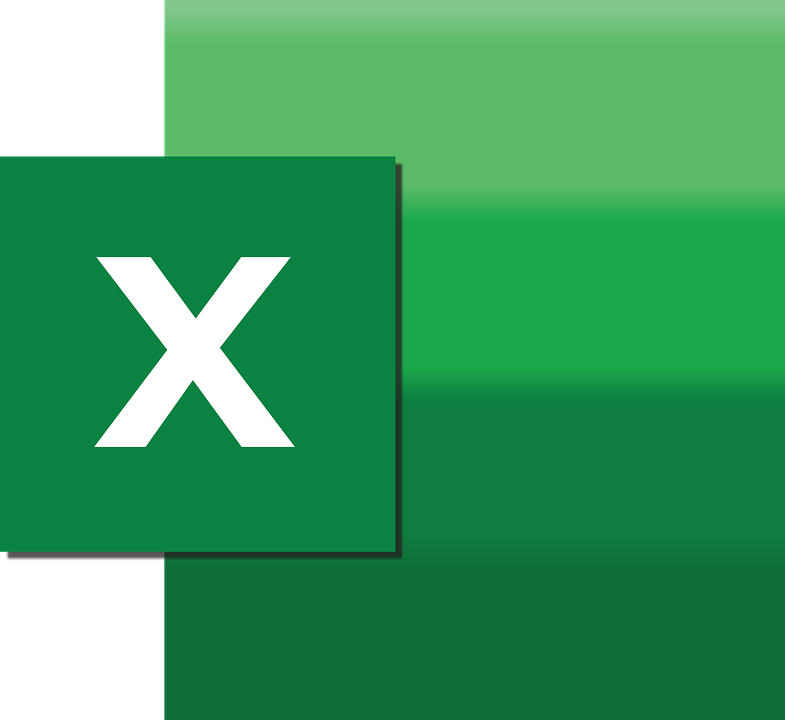
8. Customize the Quick Access Toolbar
The Quick Access Toolbar (QAT) allows you to add frequently used commands for easy access. Customizing the QAT can significantly reduce the time spent navigating through menus.
- Adding Commands:
- Click the dropdown arrow on the QAT.
- Select “More Commands.”
- Choose commands from the list and click “Add.”
By tailoring the QAT to your workflow, you can streamline repetitive tasks.
9. Employ Data Validation for Consistency
Data Validation restricts the type of data that can be entered into a cell, ensuring consistency and accuracy. It’s particularly useful for creating dropdown lists or setting data entry rules.
- Setting Up Data Validation:
- Select the cells to apply validation.
- Go to the Data tab and click “Data Validation.”
- Choose the validation criteria (e.g., list, whole number, date).
Implementing Data Validation helps maintain data integrity across your spreadsheet.
10. Utilize Named Ranges for Clarity
Named Ranges allow you to assign a meaningful name to a cell or range of cells, making formulas easier to read and manage.
- Creating a Named Range:
- Select the desired cell or range.
- Click in the Name Box (left of the formula bar).
- Type the desired name and press Enter.
Using Named Ranges enhances the readability of your formulas and simplifies navigation within your workbook.
11. Implement PivotTables for Data Analysis
PivotTables are powerful tools for summarizing and analyzing large datasets. They allow you to reorganize data dynamically, providing insights without altering the original dataset.
- Creating a PivotTable:
- Select your data range.
- Go to the Insert tab and click “PivotTable.”
- Choose the location for the PivotTable and click OK.
By dragging and dropping fields, you can customize the PivotTable to display the data in various formats, making analysis more efficient.
12. Use the Format Painter for Consistent Styling
The Format Painter tool allows you to copy formatting from one cell and apply it to others, ensuring a consistent appearance across your spreadsheet.
- Using Format Painter:
- Select the cell with the desired formatting.
- Click the Format Painter icon on the Home tab.
- Click on the cells where you want to apply the formatting.
Double-clicking the Format Painter allows you to apply the formatting to multiple areas without reselecting the tool each time.
13. Apply Cell Styles for a Professional Look
Cell Styles are predefined formatting options that can be applied to cells for a polished and professional appearance.
- Applying Cell Styles:
- Select the cells you want to format.
- Go to the Home tab and click “Cell Styles.”
- Choose the desired style from the gallery.
Using Cell Styles ensures consistency and enhances the visual appeal of your spreadsheets.

14. Insert Sparklines for Data Visualization
- Go to theInsert
- Choose the type of Sparkline:Line, Column, or Win/Loss.
- Select the data range and the destination cell.
Sparklines offer a quick way to visualize trends without the need for full-sized charts, making them one of the most underused yet effective Excel Time-Saving Tips for beginners.
15. Use the Go To Special Feature
The Go-To Special tool helps you quickly select cells that meet specific criteria, such as blanks, formulas, or constants.
- PressF5 or Ctrl + G to open the “Go To” dialog box.
- Click “Special” and choose your criteria.
For example, you can instantly highlight all blank cells in a worksheet and fill them with placeholders or formulas, saving time on manual selection.
16. Take Advantage of Templates
Excel comes with built-in templates for budgeting, calendars, to-do lists, and more. These templates can dramatically reduce the time it takes to set up new spreadsheets.
- Open Excel and clickFile > New.
- Browse or search templates like “Budget,” “Invoice,” or “Inventory.”
- Customize the template as needed.
Templates are excellent Excel Time-Saving Tips because they eliminate the need to build sheets from scratch.
17. Learn Basic Formulas
Knowing a few essential formulas can save hours of manual calculations:
- =SUM(A1:A10)– Adds all values from A1 to A10.
- =AVERAGE(A1:A10)– Calculates the mean.
- =IF(condition, value_if_true, value_if_false)– Logical check.
- =VLOOKUP(lookup_value, table_array, col_index, FALSE)– Searches for a value.
- =CONCAT(A1, ” “, B1)– Combines cell contents.
These formulas are foundational and serve as building blocks for more complex functions in your Excel journey.
18. Group and Ungroup Data
Grouping rows or columns helps you hide unnecessary data and focus on key information.
- Select the rows or columns.
- Go to theData tab and click Group.
- Use the + and – signs to expand or collapse grouped sections.
This feature is ideal for financial reports or large datasets with hierarchical information, adding to your toolkit of Excel Time-Saving Tips.
19. Use the “Remove Duplicates” Tool
If you’re working with large datasets, duplicates can skew results. Excel makes it easy to clean your data:
- Select your data range.
- Go to theData
- ClickRemove Duplicates and choose the columns to inspect.
It’s a quick and reliable way to tidy up data before analysis or presentation.
20. Save as PDF for Easy Sharing
Need to share your sheet but want to lock the formatting? Save it as a PDF:
- ClickFile > Save As.
- ChoosePDF from the file format options.
This is especially helpful when sharing reports with colleagues who don’t use Excel, ensuring your formatting stays intact.
21. Use Excel Help and Training
If you’re ever stuck, Excel offers built-in help features and links to online tutorials:
- Use the “Tell me what you want to do” search bar in newer versions.
- PressF1 to open Excel’s Help documentation.
- Visit Microsoft’s official support page or YouTube tutorials.
Learning how to solve problems independently is a valuable time-saver in the long run.
22. Use Filters for Quick Data Isolation
Filters help you isolate specific pieces of data without deleting or altering the rest of your dataset.
- Select your data.
- PressCtrl + Shift + L or go to Data > Filter.
- Use the dropdowns in your headers to filter by value, condition, or color.
This is one of the most effective Excel Time-Saving Tips for beginners dealing with large tables.
23. Paste Special to Save Time
The Paste Special function lets you paste only certain elements, such as values, formats, or formulas.
- Copy your data.
- Right-click where you want to paste.
- ClickPaste Special and choose from options like “Values,” “Formats,” or “Transpose.”
This is particularly useful when you want to strip away formulas and keep only the final results.
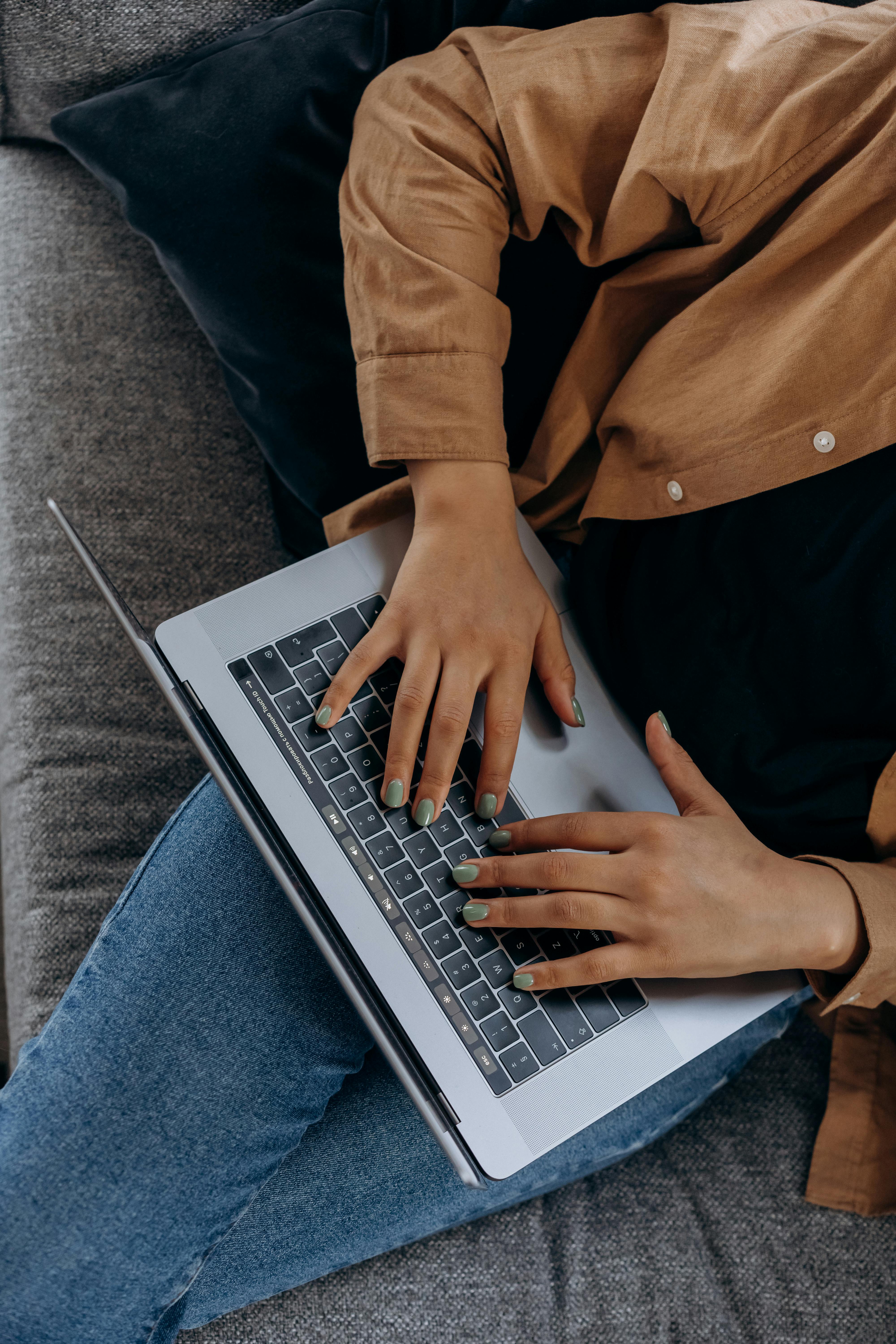
24. Create Drop-Down Lists
Drop-down lists streamline data entry and minimize errors:
- Select the cells.
- Go toData > Data Validation.
- Choose “List” and input your values (e.g., Yes, No, Pending).
This feature adds consistency to your spreadsheets and prevents typos in repetitive entry tasks.
25. Learn to Use the IFERROR Formula
The IFERROR function helps you control what appears when a formula fails:
excel
Copy code
=IFERROR(A1/B1, “Error: Division by zero”)
Instead of showing messy error messages like #DIV/0!, your sheet will display a clean, custom message. It’s a small detail that improves the user experience and readability.

Get Microsoft Excel from a Trusted Source
At Gosoftware, we understand how vital Excel is to modern businesses and professionals. Whether you’re just starting out or looking to upgrade, we offer genuine licenses for Microsoft Excel at competitive prices, backed by expert support and seamless delivery.
Need to buy Excel for Windows and Mac? We’ve got you covered. Our store features a wide range of Excel versions, including Microsoft Excel 2021, perfect for users who want the latest features, performance improvements, and ongoing compatibility.
Gosoftware is known as the best place to buy software online and for good reason. We prioritize trust, value, and service, making sure you get the tools you need without the hassle.
If you’re ready to purchase Microsoft Excel, explore our collection today. With every order, you’ll enjoy fast, reliable installation support. There are no unnecessary subscriptions, just powerful software delivered the way it should be. Reach out to us for details.